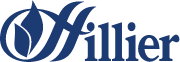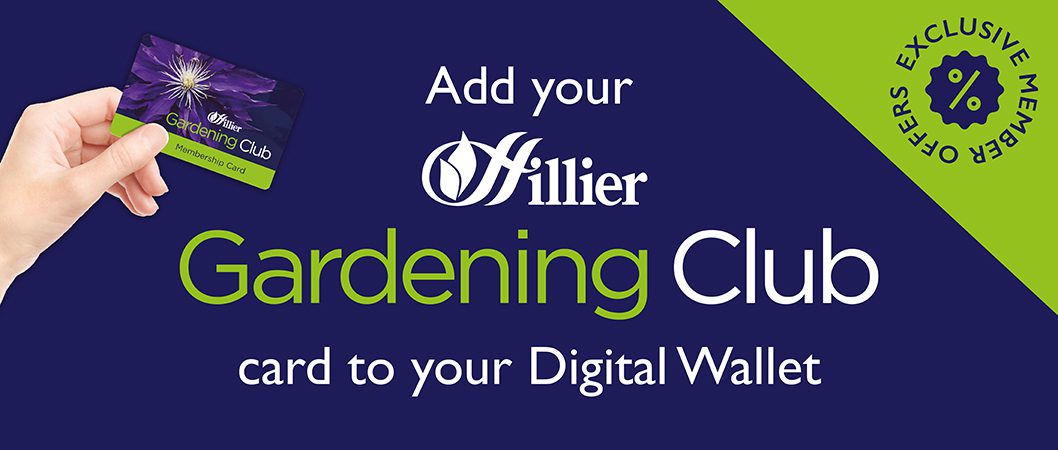Never lose your Hillier Gardening Club again! Make the most of your Hillier Gardening Club membership by keeping your card easily accessible on your smartphone.
In this guide, we’ll walk you through two simple ways to add your Hillier Gardening Club card to your phone using Google Wallet and Klarna – two reliable apps for storing loyalty cards securely. No physical card required – just scan, earn points, and never lose your card again.
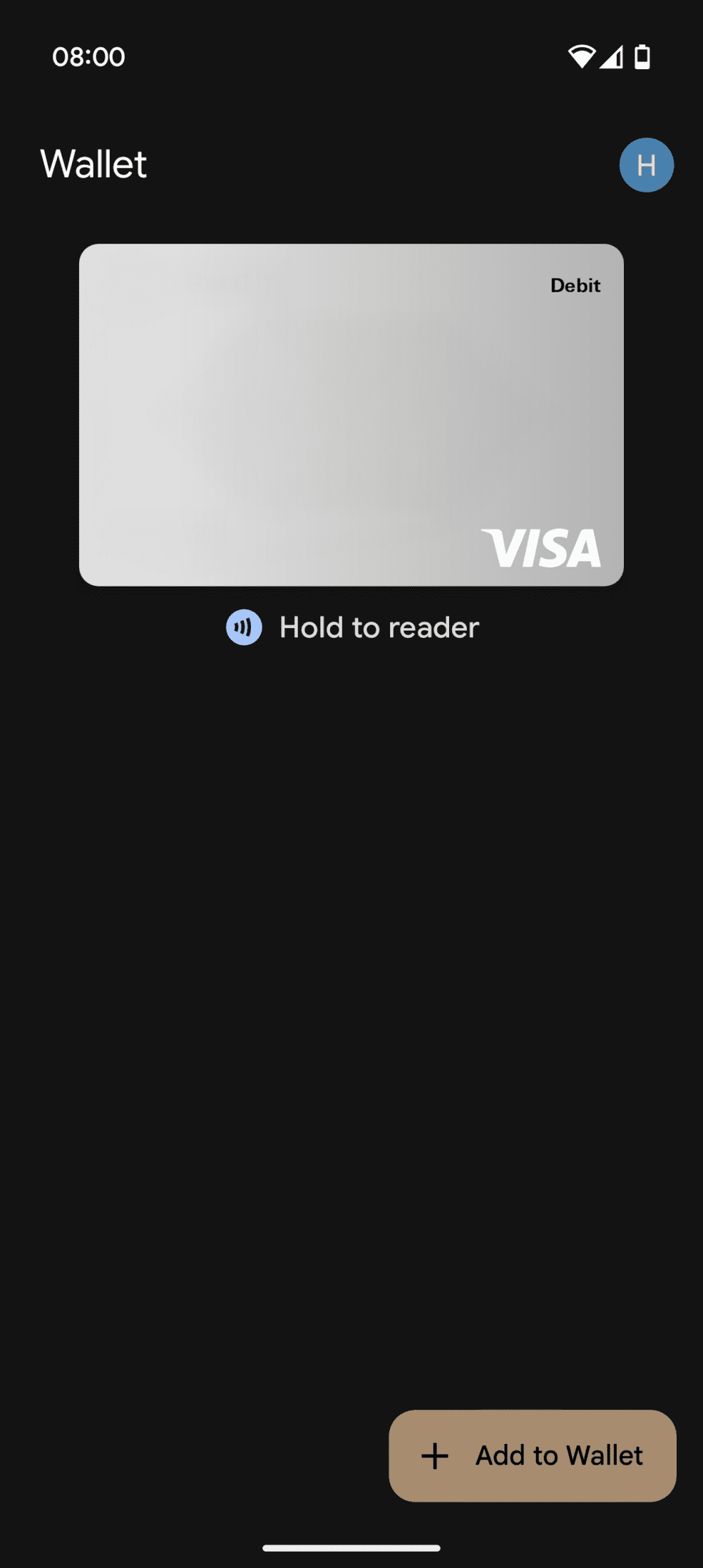
Requirements
Before you start make sure you have downloaded and installed Google Wallet. You most likely already have it installed, so search for it under your phone as “Wallet”.
Make sure you are signed into Google Wallet with your Google Account. You most likely have an account tied to your phone from when it was first set up.
Find your Hillier Gardening Club Card Number. This is either on the back of your Gardening Club Card, or tied to your online account on the Dashboard.
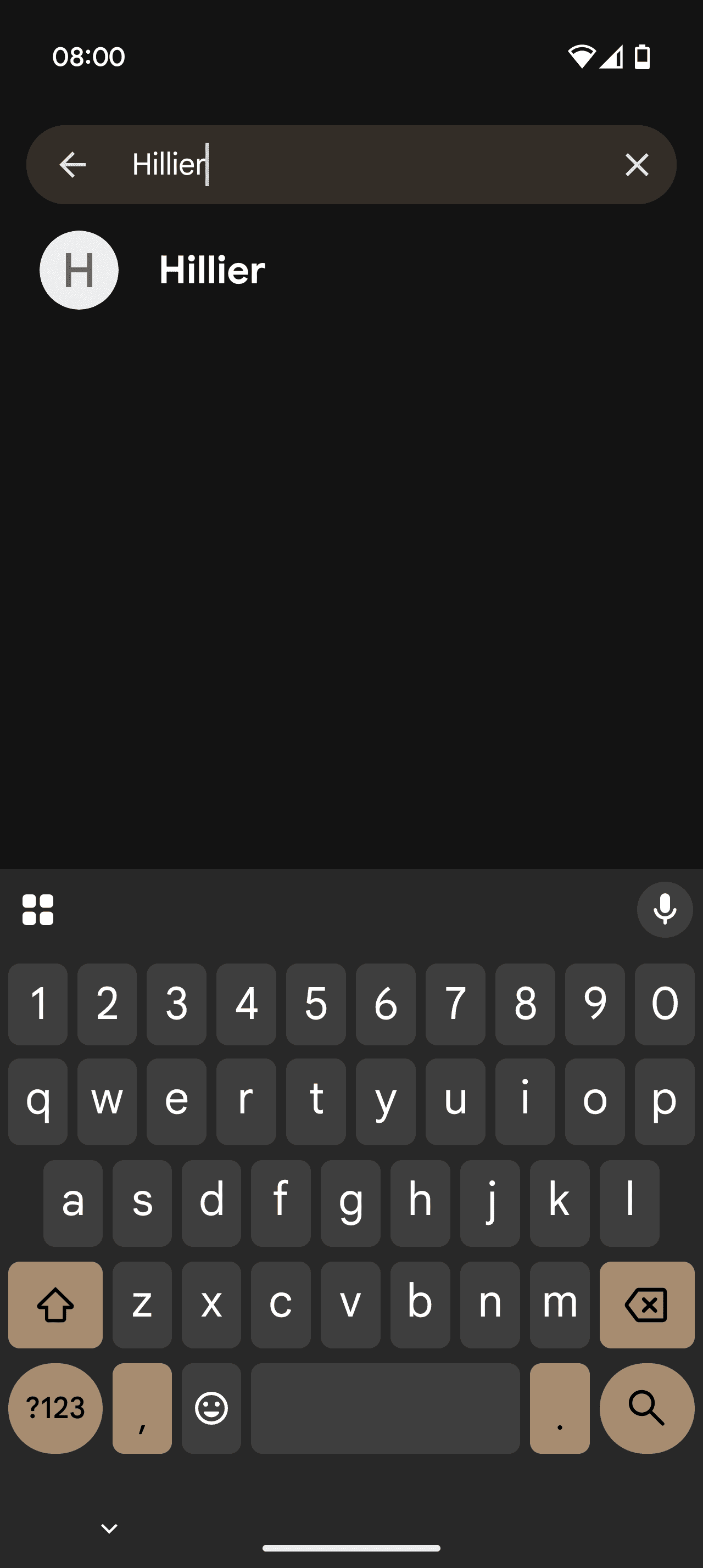
Instructions
1. Open Google Wallet
Locate and tap the Google Wallet app on your Android device.
If you haven’t used it before, follow the on-screen prompts to get set up.
2. Tap “Add to Wallet”
On the home screen, tap the ‘+ Add to Wallet’ button.
You’ll see options for payment cards, passes and more.
3. Select “Loyalty card”
Choose Loyalty from the list of pass types.
You may see a list of popular loyalty programmes.
4. Search for Hillier
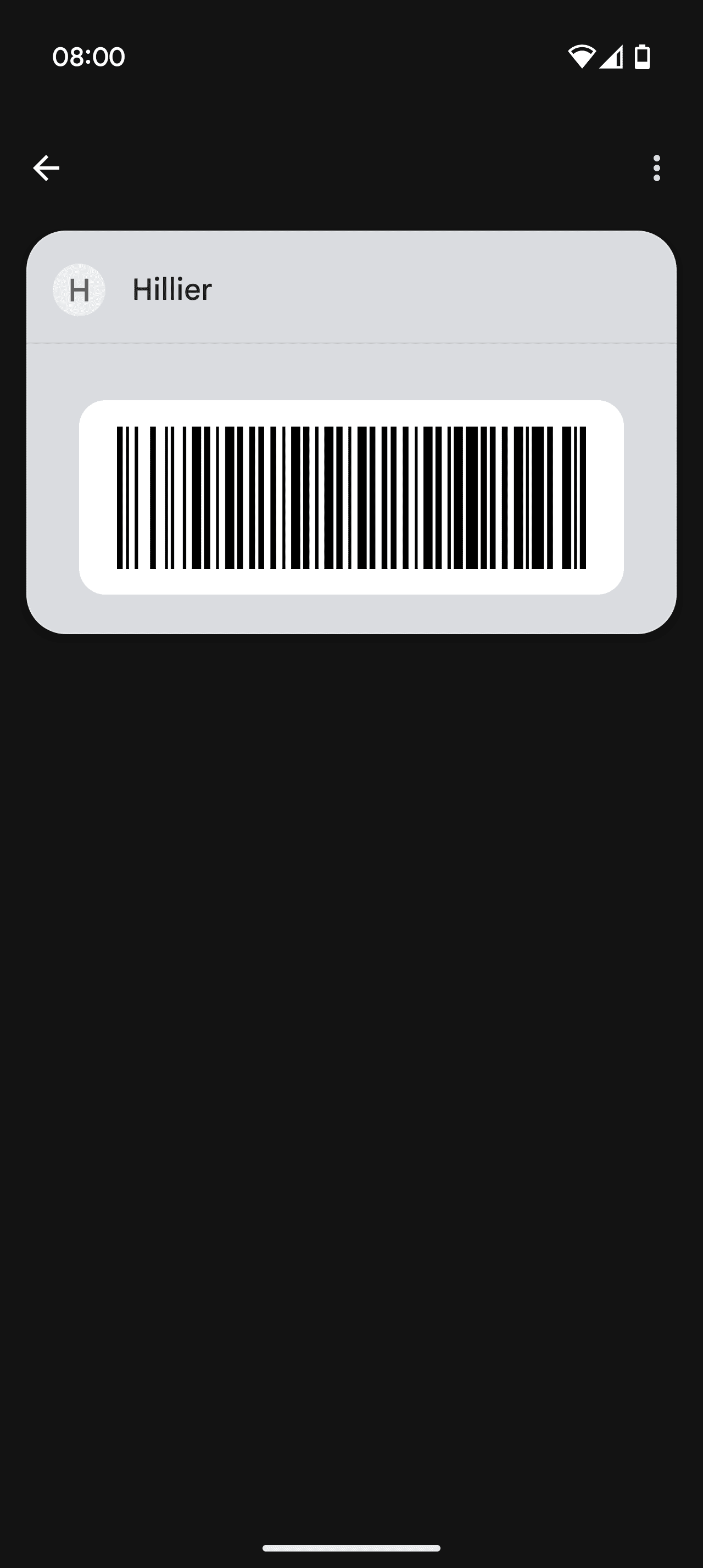 5. Scan or enter your card details use your camera to scan the barcode on your physical card or app.
5. Scan or enter your card details use your camera to scan the barcode on your physical card or app.
6. Confirm and save
Check that the details are correct.
Tap ‘Save’ to add the loyalty card to your Wallet.
7. Done!
Your loyalty card is now available in Google Wallet.
To use it, simply open your card on your app at checkout to display the barcode for the till operative to scan.
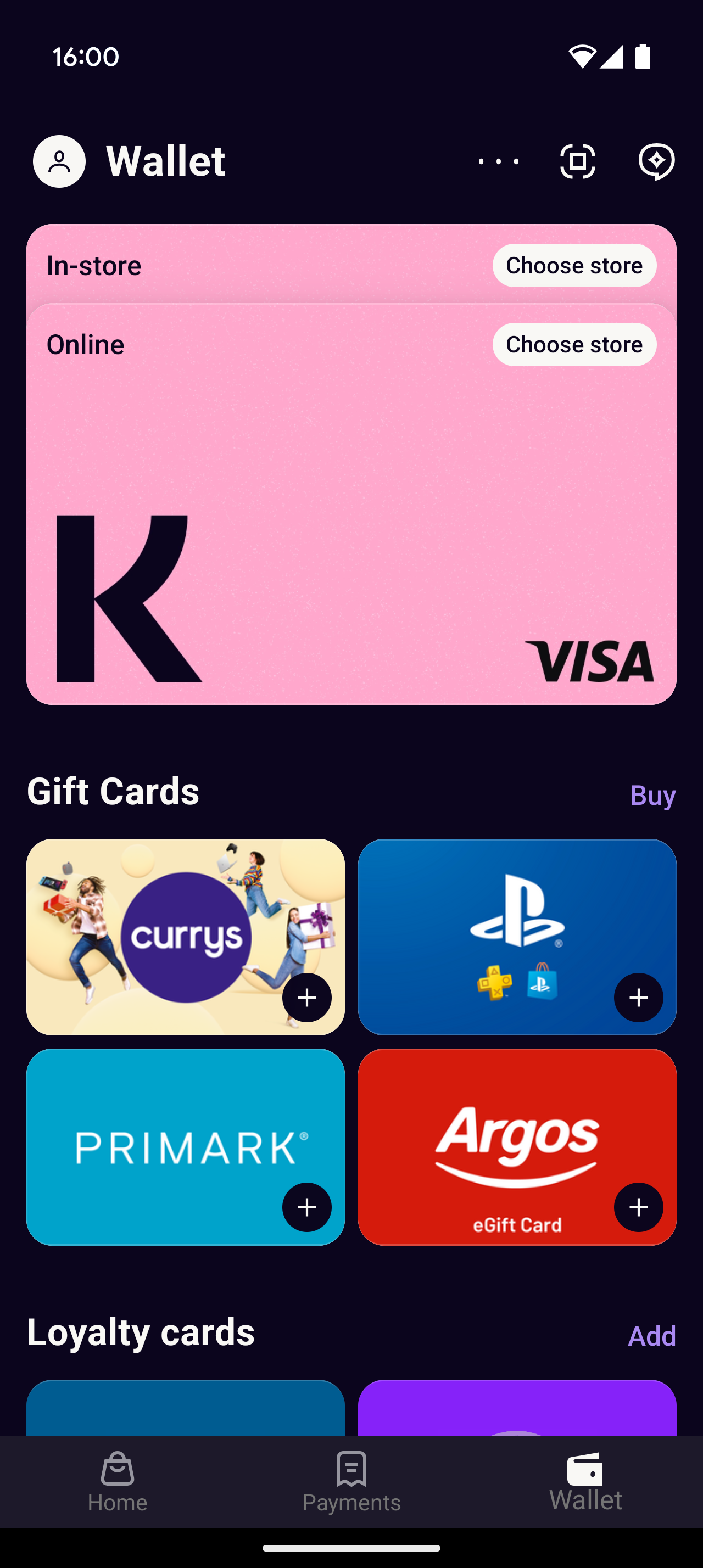
Requirements
Before you start make sure you have downloaded and installed the Klarna app. You may also need to create an account.
Find your Hillier Gardening Club Card Number. This is either on the back of your Gardening Club Card, or tied to your online account on the Dashboard.
Instructions
1. Download and Open Klarna
Search for Klarna in your device’s app store. Download and install the app, then open it to begin.
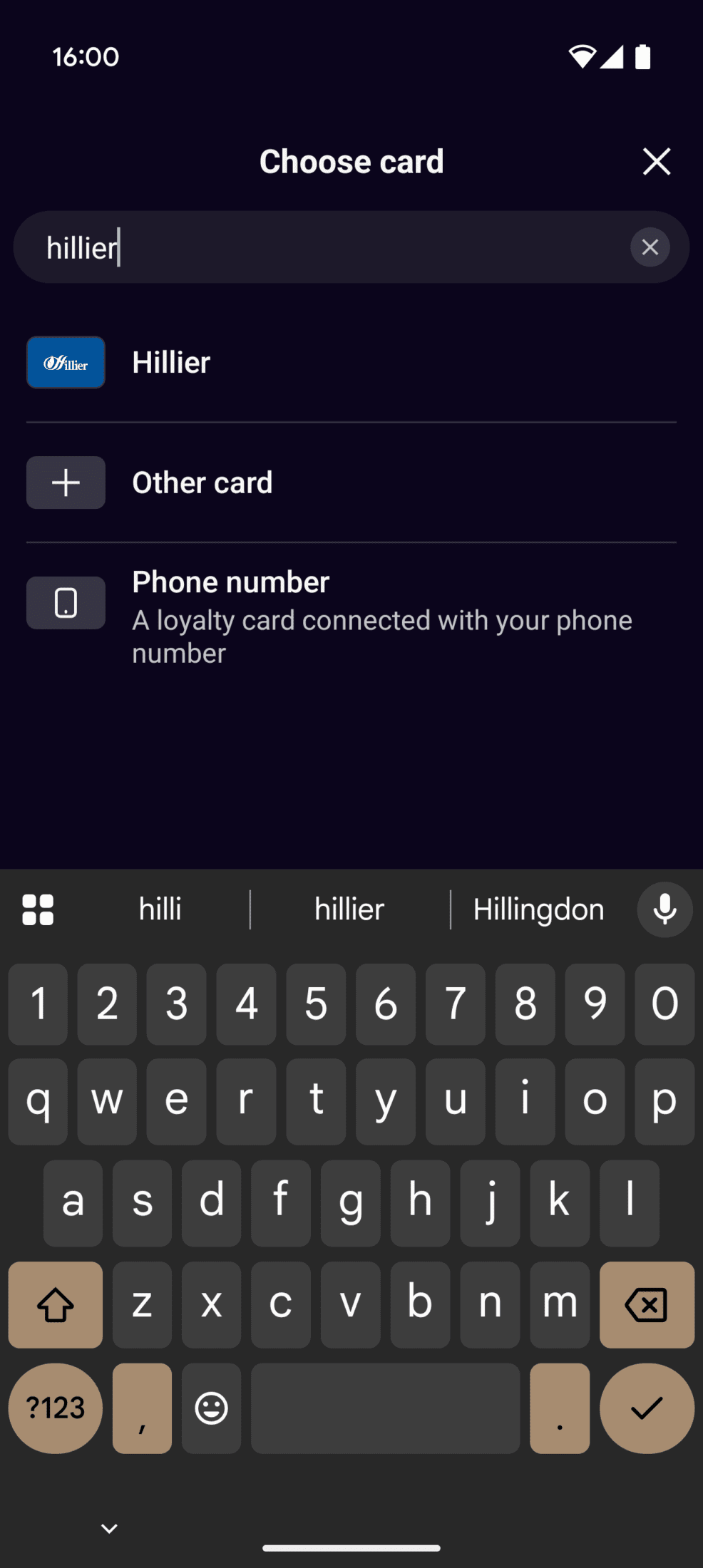 2. Add a New Card
2. Add a New Card
Tap the ‘Add’ word for Loyalty Cards (located on the right side of the wallet homepage) to add a new card.
3. Search for Hillier Gardening Club
In the search bar, type ‘Hillier’. If it appears in the list, select it. If not, choose ‘Other Card’ or ‘Add Card Manually’.
4. Scan or Enter Your Card Details
- Option A: Use your phone’s camera to scan the barcode on your physical Hillier Gardening Club card.
- Option B: Manually enter your membership number and any other relevant details.
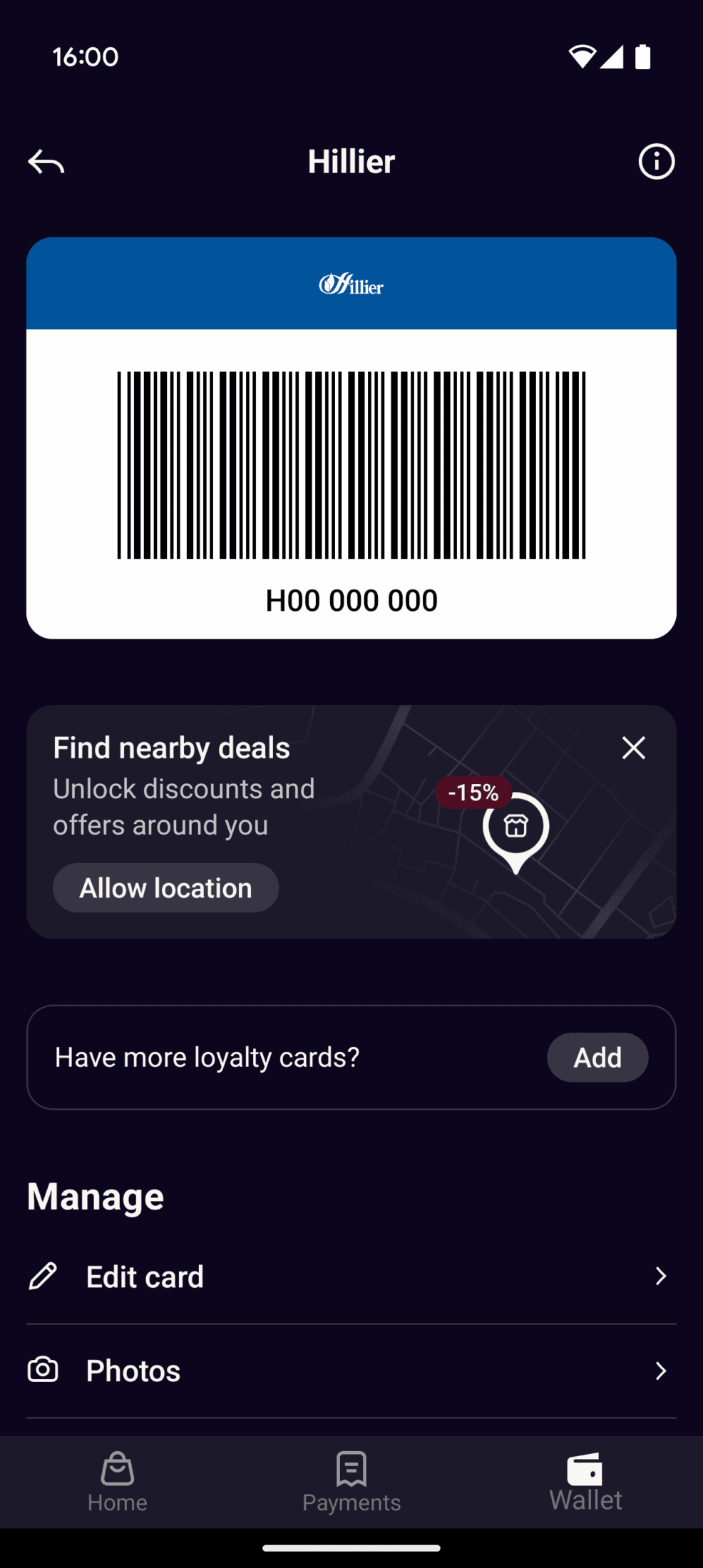 5. Save the Card
5. Save the Card
After entering the details, tap ‘Save’. Your Hillier Gardening Club card will now be stored in the Klarna app.
6. Done!
Your loyalty card is now available in the Klarna app on your phone.
To use it, simply open your card on your app at checkout to display the barcode for the till operative to scan.